Basics#
Prerequisites
Outcomes
Programming concepts
Understand variable assignment
Know what a function is and how to figure out what it does
Be able to use tab completion
Numbers in Python
Understand how Python represents numbers
Know the distinction between
intandfloatBe familiar with various binary operators for numbers
Introduction to the
mathlibrary
Text (strings) in Python
Understand what a string is and when it is useful
Learn some of the methods associated with strings
Combining strings and output
True and False (booleans) in Python
Understand what a boolean is
Become familiar with all binary operators that return booleans
First Steps#
We are ready to begin writing code!
In this section, we will teach you some basic concepts of programming and where to search for help.
Variable Assignment#
The first thing we will learn is the idea of variable assignment.
Variable assignment associates a value to a variable.
Below, we assign the value “Hello World” to the variable x
x = "Hello World"
Once we have assigned a value to a variable, Python will remember this variable as long as the current session of Python is still running.
Notice how writing x into the prompt below outputs the value
“Hello World”.
x
'Hello World'
However, Python returns an error if we ask it about variables that have not yet been created.
# uncomment (delete the # and the space) the line below and run
# y
It is also useful to understand the order in which operations happen.
First, the right side of the equal sign is computed.
Then, that computed value is stored as the variable to the left of the equal sign.
Exercise
See exercise 1 in the exercise list.
Keep in mind that the variable binds a name to something stored in memory.
The name can even be bound to a value of a completely different type.
x = 2
print(x)
x = "something else"
print(x)
2
something else
Code Comments#
Comments are short notes that you leave for yourself and for others who read your code.
They should be used to explain what the code does.
A comment is made with the #. Python ignores everything in a line that follows a #.
Let’s practice making some comments.
i = 1 # Assign the value 1 to variable i
j = 2 # Assign the value 2 to variable j
# We add i and j below this line
i + j
3
Functions#
Functions are processes that take an input (or inputs) and produce an output.
If we had a function called f that took two arguments x and
y, we would write f(x, y) to use the function.
For example, the function print simply prints whatever it is given.
Recall the variable we created called x.
print(x)
something else
Getting Help#
We can figure out what a function does by asking for help.
In Jupyter notebooks, this is done by placing a ? after the function
name (without using parenthesis) and evaluating the cell.
For example, we can ask for help on the print function by writing
print?.
Depending on how you launched Jupyter, this will either launch
JupyterLab: display the help in text below the cell.
Classic Jupyter Notebooks: display a new panel at the bottom of your screen. You can exit this panel by hitting the escape key or clicking the x at the top right of the panel.
# print? # remove the comment and <Shift-Enter>
Exercise
See exercise 2 in the exercise list.
JupyterLab also has a “Contextual Help” (previously called “Inspector”) window. To use,
Go to the Commands and choose Contextual Help (or Inspector), or select
<Ctrl-I>(<Cmd-I>for OSX users).Drag the new inspector pain to dock in the screen next to your code.
Then, type
printor any other function into a cell and see the help.
# len? # remove the comment and <Shift-Enter>
We will learn much more about functions, including how to write our own, in a future lecture.
Objects and Types#
Everything in Python is an object.
Objects are “things” that contain 1) data and 2) functions that can operate on the data.
Sometimes we refer to the functions inside an object as methods.
We can investigate what data is inside an object and which methods
it supports by typing . after that particular variable, then
hitting TAB.
It should then list data and method names to the right of the variable name like this:
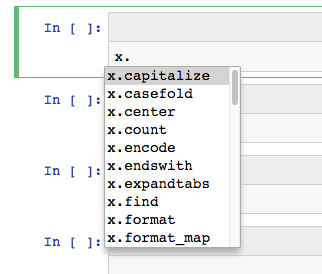
You can scroll through this list by using the up and down arrows.
We often refer to this as “tab completion” or “introspection”.
Let’s do this together below. Keep going down until you find the method
split.
# Type a period after `x` and then press TAB.
x
'something else'
Once you have found the method split, you can use the method by adding
parenthesis after it.
Let’s call the split method, which doesn’t have any other required
parameters. (Quiz: how would we check that?)
x.split()
['something', 'else']
We often want to identify what kind of object some value is– called its “type”.
A “type” is an abstraction which defines a set of behavior for any
“instance” of that type i.e. 2.0 and 3.0 are instances
of float, where float has a set of particular common behaviors.
In particular, the type determines:
the available data for any “instance” of the type (where each instance may have different values of the data).
the methods that can be applied on the object and its data.
We can figure this out by using the type function.
The type function takes a single argument and outputs the type of
that argument.
type(3)
int
type("Hello World")
str
type([1, 2, 3])
list
We will learn more about each of these types (and others!) and how to use them soon, so stay tuned!
Modules#
Python takes a modular approach to tools.
By this we mean that sets of related tools are bundled together into packages. (You may also hear the term modules to describe the same thing.)
For example:
pandasis a package that implements the tools necessary to do scalable data analysis.matplotlibis a package that implements visualization tools.requestsandurllibare packages that allow Python to interface with the internet.
As we move further into the class, being able to access these packages will become very important.
We can bring a package’s functionality into our current Python session by writing
import package
Once we have done this, any function or object from that package can
be accessed by using package.name.
Here’s an example.
import sys # for dealing with your computer's system
sys.version # information about the Python version in use
'3.12.8 | packaged by Anaconda, Inc. | (main, Dec 11 2024, 16:31:09) [GCC 11.2.0]'
Exercise
See exercise 3 in the exercise list.
Module Aliases#
Some packages have long names (see matplotlib, for example) which
makes accessing the package functionality somewhat inconvenient.
To ease this burden, Python allows us to give aliases or “nicknames” to packages.
For example we can write:
import package as p
This statement allows us to access the packages functionality as
p.function_name rather than package.function_name.
Some common aliases for packages are
import pandas as pdimport numpy as npimport matplotlib as mplimport datetime as dt
While you can choose any name for an alias, we suggest that you stick to the common ones.
You will learn what these common ones are over time.
Exercise
See exercise 4 in the exercise list.
Good Code Habits#
A common saying in the software engineering world is:
Always code as if the guy who ends up maintaining your code will be a violent psychopath who knows where you live. Code for readability.
This might be a dramatic take, but the most important feature of your code after correctness is readability.
We encourage you to do everything in your power to make your code as readable as possible.
Here are some suggestions for how to do so:
Comment frequently. Leaving short notes not only will help others who use your code, but will also help you interpret your code after some time has passed.
Anytime you use a comma, place a space immediately afterwards.
Whitespace is your friend. Don’t write line after line of code – use blank lines to break it up.
Don’t let your lines run too long. Some people reading your code will be on a laptop, so you want to ensure that they don’t need to scroll horizontally and right to read your code. We recommend no more than 80 characters per line.
Numbers#
Python has two types of numbers.
Integer (
int): These can only take the values of the integers i.e. \(\{\dots, -2, -1, 0, 1, 2, \dots\}\)Floating Point Number (
float): Think of these as any real number such as \(1.0\), \(3.1415\), or \(-100.022358923223\)…
The easiest way to differentiate these types of numbers is to find a decimal place after the number.
A float will have a decimal place, but an integer will not.
Below, we assign integers to the variables xi and zi and assign
floating point numbers to the variables xf and zf.
xi = 1
xf = 1.0
zi = 123
zf = 1230.5 # Notice -- There are no commas!
zf2 = 1_230.5 # If needed, we use `_` to separate numbers for readability
Exercise
See exercise 5 in the exercise list.
Python as a Calculator#
You can use Python to perform mathematical calculations.
a = 4
b = 2
print("a + b is", a + b)
print("a - b is", a - b)
print("a * b is", a * b)
print("a / b is", a / b)
print("a ** b is", a**b)
print("a ^ b is", a^b)
a + b is 6
a - b is 2
a * b is 8
a / b is 2.0
a ** b is 16
a ^ b is 6
You likely could have guessed all except the last two.
Warning
Python uses **, not ^, for exponentiation (raising a number
to a power)!
Notice also that above +, - and ** all returned an integer
type, but / converted the result to a float.
When possible, operations between integers return an integer type.
All operations involving a float will result in a float.
a = 4
b = 2.0
print("a + b is", a + b)
print("a - b is", a - b)
print("a * b is", a * b)
print("a / b is", a / b)
print("a ** b is", a**b)
a + b is 6.0
a - b is 2.0
a * b is 8.0
a / b is 2.0
a ** b is 16.0
We can also chain together operations.
When doing this, Python follows the standard order of operations — parenthesis, exponents, multiplication and division, followed by addition and subtraction.
For example,
x = 2.0
y = 3.0
z1 = x + y * x
z2 = (x + y) * x
What do you think z1 is?
How about z2?
Exercise
See exercise 6 in the exercise list.
Other Math Functions#
We often want to use other math functions on our numbers. Let’s try to calculate sin(2.5).
sin(2.5)
---------------------------------------------------------------------------
NameError Traceback (most recent call last)
Cell In[19], line 1
----> 1 sin(2.5)
NameError: name 'sin' is not defined
As seen above, Python complains that sin isn’t defined.
The problem here is that the sin function – as well as many other
standard math functions – are contained in the math package.
We must begin by importing the math package.
import math
Now, we can use math.[TAB] to see what functions are available to us.
# uncomment, add a period (`.`) and pres TAB
# math
# found math.sin!
math.sin(2.5)
0.5984721441039565
Exercise
See exercise 7 in the exercise list.
Floor/Modulus Division Operators#
You are less likely to run into the following operators, but understanding that they exist is useful.
For two numbers assigned to the variables x and y,
Floor division:
x // yModulus division:
x % y
Remember when you first learned how to do division and you were asked to talk about the quotient and the remainder?
That’s what these operators correspond to…
Floor division returns the number of times the divisor goes into the dividend (the quotient) and modulus division returns the remainder.
An example would be 37 divided by 7:
Floor division would return 5 (7 * 5 = 35)
Modulus division would return 2 (2 + 35 = 37)
Try it!
37 // 7
5
37 % 7
2
Strings#
Textual information is stored in a data type called a string.
To denote that you would like something to be stored as a string, you place it inside of quotation marks.
For example,
"this is a string" # Notice the quotation marks
'this is a string' # Notice the quotation marks
this is not a string # No quotation marks
You can use either " or ' to create a string. Just make sure
that you start and end the string with the same one!
Notice that if we ask Python to tell us the type of a string, it abbreviates
its answer to str.
type("this is a string")
str
Exercise
See exercise 8 in the exercise list.
String Operations#
Some of the arithmetic operators we saw in the numbers lecture also work on strings:
Put two strings together:
x + y.Repeat the string
xa total ofntimes:n * x(orx * n).
x = "Hello"
y = "World"
x + y
'HelloWorld'
3 * x
'HelloHelloHello'
What happens if we try * with two strings, or - or /?
The best way to find out is to try it!
a = "1"
b = "2"
a * b
---------------------------------------------------------------------------
TypeError Traceback (most recent call last)
Cell In[29], line 3
1 a = "1"
2 b = "2"
----> 3 a * b
TypeError: can't multiply sequence by non-int of type 'str'
a - b
---------------------------------------------------------------------------
TypeError Traceback (most recent call last)
Cell In[30], line 1
----> 1 a - b
TypeError: unsupported operand type(s) for -: 'str' and 'str'
Exercise
See exercise 9 in the exercise list.
String Methods#
We can use many methods to manipulate strings.
We will not be able to cover all of them here, but let’s take a look at some of the most useful ones.
x
'Hello'
x.lower() # Makes all letters lower case
'hello'
x.upper() # Makes all letters upper case
'HELLO'
x.count("l") # Counts number of a particular string
2
x.count("ll")
1
Exercise
See exercise 10 in the exercise list.
Exercise
See exercise 11 in the exercise list.
String Formatting#
Sometimes we’d like to reuse some portion of a string repeatedly, but still make some relatively small changes at each usage.
We can do this with string formatting, which done by using {} as a
placeholder where we’d like to change the string, with a variable name
or expression.
Let’s look at an example.
country = "Vietnam"
GDP = 223.9
year = 2017
my_string = f"{country} had ${GDP} billion GDP in {year}"
print(my_string)
Vietnam had $223.9 billion GDP in 2017
Rather than just substituting a variable name, you can use a calculation or expression.
print(f"{5}**2 = {5**2}")
5**2 = 25
Or, using our previous example
my_string = f"{country} had ${GDP * 1_000_000} GDP in {year}"
print(my_string)
Vietnam had $223900000.0 GDP in 2017
In these cases, the f in front of the string causes Python interpolate
any valid expression within the {} braces.
Exercise
See exercise 12 in the exercise list.
Alternatively, to reuse a formatted string, you can call the format method (noting that you do not put f in front).
gdp_string = "{country} had ${GDP} billion in {year}"
gdp_string.format(country = "Vietnam", GDP = 223.9, year = 2017)
'Vietnam had $223.9 billion in 2017'
Exercise
See exercise 13 in the exercise list.
Exercise
See exercise 14 in the exercise list.
For more information on what you can do with string formatting (there is a lot that can be done…), see the official Python documentation on the subject.
Booleans#
A boolean is a type that denotes true or false.
As you will soon see in the control flow chapter, using boolean values allows you to perform or skip operations depending on whether or not a condition is met.
Let’s start by creating some booleans and looking at them.
x = True
y = False
type(x)
bool
x
True
y
False
Comparison Operators#
Rather than directly write True or False, you will usually
create booleans by making a comparison.
For example, you might want to evaluate whether the price of a particular asset is greater than or less than some price.
For two variables x and y, we can do the following comparisons:
Greater than:
x > yLess than:
x < yEqual to:
==Greater than or equal to:
x >= yLess than or equal to:
x <= y
We demonstrate these below.
a = 4
b = 2
print("a > b", "is", a > b)
print("a < b", "is", a < b)
print("a == b", "is", a == b)
print("a >= b", "is", a >= b)
print("a <= b", "is", a <= b)
a > b is True
a < b is False
a == b is False
a >= b is True
a <= b is False
Negation#
Occasionally, determining whether a statement is “not true” or “not false” is more convenient than simply “true” or “false”.
This is known as negating a statement.
In Python, we can negate a boolean using the word not.
not False
True
not True
False
Multiple Comparisons (and/or)#
Sometimes we need to evaluate multiple comparisons at once.
This is done by using the words and and or.
However, these are the “mathematical” ands and ors – so they don’t carry the same meaning as you’d use them in colloquial English.
a and bis true only when bothaandbare true.a or bis true whenever at least one ofaorbis true.
For example
The statement “I will accept the new job if the salary is higher and I receive more vacation days” means that you would only accept the new job if you both receive a higher salary and are given more vacation days.
The statement “I will accept the new job if the salary is higher or I receive more vacation days” means that you would accept the job if (1) they raised your salary, (2) you are given more vacation days, or (3) they raise your salary and give you more vacation days.
Let’s see some examples.
True and False
False
True and True
True
True or False
True
False or False
False
# Can chain multiple comparisons together.
True and (False or True)
True
Exercise
See exercise 15 in the exercise list.
all and any#
We have seen how we can use the words and and or to process two booleans
at a time.
The functions all and any allow us to process an unlimited number of
booleans at once.
all(bools) will return True if and only if all the booleans in bools
is True and returns False otherwise.
any(bools) returns True whenever one or more of bools is True.
The exercise below will give you a chance to practice.
Exercise
See exercise 16 in the exercise list.
Exercises#
Exercise 1#
What do you think the value of z is after running the code below?
z = 3
z = z + 4
print("z is", z)
Exercise 2#
Read about out what the len function does (by writing len?).
What will it produce if we give it the variable x?
Check whether you were right by running the code len(x).
Exercise 3#
We can use our introspection skills to investigate a package’s contents.
In the cell below, use tab completion to find a function from the time
module that will display the local time.
Use time.FUNC_NAME? (where FUNC_NAME is replaced with the
function you found) to see information about that function and
then call the function.
Hint
Look for something to do with the word local
import time
# your code here -- notice the comment!
Exercise 4#
Try running import time as t in the cell below, then see if you can
call the function you identified above.
Does it work?
Exercise 5#
Create the following variables:
D: A floating point number with the value 10,000r: A floating point number with value 0.025T: An integer with value 30
We will use them in a later exercise.
# your code here!
Exercise 6#
Remember the variables we created earlier?
Let’s compute the present discounted value of a payment (\(D\)) made
in \(T\) years assuming an interest rate of 2.5%. Save this value to
a new variable called PDV and print your output.
Hint
The formula is
# your code here
Exercise 7#
Verify the “trick” where the percent difference (\(\frac{x - y}{x}\)) between two numbers close to 1 can be well approximated by the difference between the log of the two numbers (\(\log(x) - \log(y)\)).
Use the numbers x and y below.
Hint
you will want to use the
math.log function
x = 1.05
y = 1.02
Exercise 8#
The code below is invalid Python code
x = 'What's wrong with this string'
Can you fix it?
Hint
Try creating a code cell below and testing things out until you find a solution.
Exercise 9#
Using the variables x and y, how could you create the sentence
Hello World?
Hint
Think about how to represent a space as a string.
Exercise 10#
One of our favorite (and most frequently used) string methods is
replace.
It substitutes all occurrences of a particular pattern with a different pattern.
For the variable test below, use the replace method to change the
c to a d.
Hint
Type test.replace? to get some help for how to use the method
replace.
test = "abc"
Exercise 11#
Suppose you are working with price data and encounter the value
"$6.50".
We recognize this as being a number representing the quantity “six dollars and fifty cents.”
However, Python interprets the value as the string
"$6.50". (Quiz: why is this a problem? Think about the examples above.)
In this exercise, your task is to convert the variable price below
into a number.
Hint
Once the string is in a suitable format, you can call write
float(clean_price) to make it a number.
price = "$6.50"
Exercise 12#
Lookup a country in World Bank database, and format a string showing the growth rate of GDP over the last 2 years.
Exercise 13#
Instead of hard-coding the values above, try to use the country, GDP and
year variables you previously defined.
Exercise 14#
Create a new string and use formatting to produce each of the following statements
“The 1st quarter revenue was 110M”
“The 2nd quarter revenue was 95M”
“The 3rd quarter revenue was 100M”
“The 4th quarter revenue was 130M”
Exercise 15#
Without typing the commands, determine whether the following statements are true or false.
Once you have evaluated whether the command is True or False, run the
code in Python.
x = 2
y = 2
z = 4
# Statement 1
x > z
# Statement 1
x == y
# Statement 3
(x < y) and (x > y)
# Statement 4
(x < y) or (x > y)
# Statement 5
(x <= y) and (x >= y)
# Statement 6
True and ((x < z) or (x < y))
# code here!
Exercise 16#
For each of the code cells below, think carefully about what you expect to be returned before evaluating the cell.
Then evaluate the cell to check your intuitions.
NOTE: For now, do not worry about what the [ and ] mean – they
allow us to create lists which we will learn about in an upcoming lecture.
all([True, True, True])
all([False, True, False])
all([False, False, False])
any([True, True, True])
any([False, True, False])
any([False, False, False])